Major version upgrade v.2.x (v.3.x) to v.4.x
Some features have been modified in XSMPmax v.4.x compared to previous version of XSMPmax.
Before upgrading, make a copy of the configuration file and store it in a convenient location on your computer (for example, Desktop).
Configuration file location: %AppData%\Roaming\Siger Studio\XSMPmax\XsmpMaxUserConfig.xml
e.g. C:\Users\AppData\Roaming\Siger Studio\XSMPmax\XsmpMaxUserConfig.xml
1. Uninstall old version (Main plugin, Material Presets and Textures, Lab Scenes…). Use Windows Control Panel (Settings) > Apps & features.
2. Perform a full installation of the new version (Main plugin, Material Presets and Textures, Lab Scenes…).
You can now use the new major version of XSMP.
Major version upgrade v.1.x to v.2.x and up
Some features have been modified in XSMPmax v.2.x compared to previous version of XSMPmax.
Configuration file location: %AppData%\Roaming\Siger Studio\XSMPmax\XsmpMaxUserConfig.xml
e.g. C:\Users\AppData\Roaming\Siger Studio\XSMPmax\XsmpMaxUserConfig.xml
To save your current preferences (library and texture paths, etc.), download a small tool for moving them.
1. Uninstall old version (Main plugin, Material Presets and Textures, Lab Scenes…). Use Windows Control Panel (Settings) > Apps & features.
2. Perform a full installation of the new version (Main plugin, Material Presets and Textures, Lab Scenes…).
3. Run the downloaded tool to transfer settings.
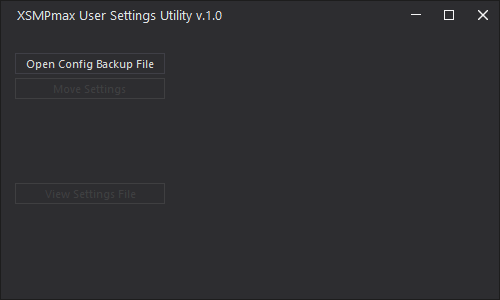
4. Click on Open Config Backup File and pick a copy of the Settings file you made earlier.
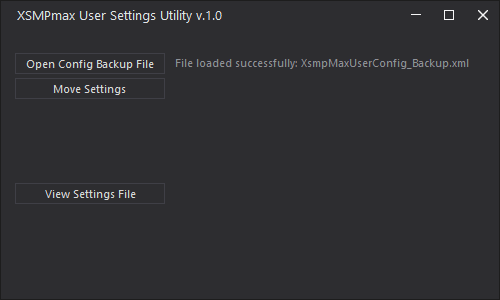
5. Click Move Settings. The settings will be moved to a new configuration file.
View Settings File – you can view the new configuration file and check that all settings have been transferred correctly.
You can now use the new major version of XSMP.
