XSMP Settings
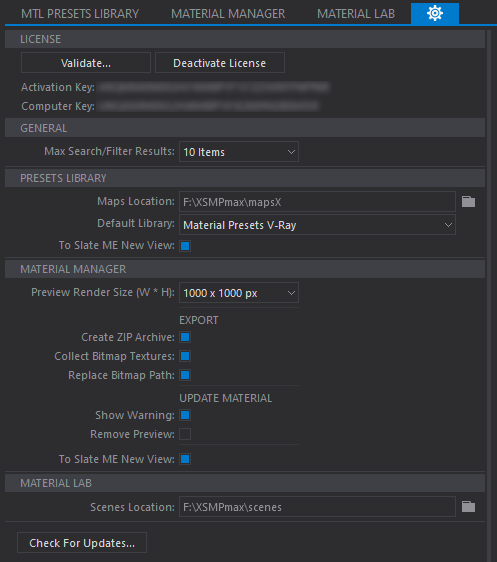
GENERAL
Max Search/Filter Results
In order to improve performance of the Instant Search feature in XSMP, the search results is limited to the specified value in this option that match your search query in XSMP.
Use this option to controlling the maximum number of items that an XSMP search returns.
By default, the XSMP search feature returns a maximum of 10 search results. You can extend this number of search results to return up to 25 items.
PRESETS LIBRARY
This section is available only to PRO and STUDIO edition users.
Maps Location
Here you can define texture maps location for the Presets Library. Specify the full path to the folder.
The folder can be on a local or network drive.
It is also possible to edit this path manually in user settings file %AppData%\Roaming\Siger Studio\XSMPmax\XsmpMaxUserConfig.xml
e.g. C:\Users\<USERNAME>\AppData\Roaming\Siger Studio\XSMPmax\XsmpMaxUserConfig.xml
Open the file in any text editor, for example Notepad and modify value of an element:
<PropGroup id=”preLib”>
<Param20003>F:\XSMPmax\mapsX</Param20003>
</PropGroup>
Save the file.
Default Library
Here you can specify which Material Presets library will be loaded by default.
This option is available only to STUDIO edition users. PRO edition will automatically load the Material Library (V-Ray, Corona or Octane).
To Slate ME New View
Material Preset will be imported into the new Slate Material Editor View (will be created with the Material name). When unchecked, Materials will be imported into the active View.
MATERIAL MANAGER
Preview Render Size
The dropdown list has important settings that allow you to choose size for the rendered preview image.
Available options:
- 500 x 500 px
- 600 x 600 px
- 700 x 700 px
- 800 x 800 px
- 900 x 900 px
- 1000 x 1000 px
EXPORT
Create ZIP Archive
When this option is enabled, export of material will be accompanied by an additional ZIP archive.
Collect Bitmap Textures
Specifies that textures are being exported in additional folder.
Replace Bitmap Path
The exported materials will change the paths to the textures to an export path of saving.
UPDATE MATERIAL
Show Warning
When this option is enabled, a warning message will appear when replace/update material with the same name.
Remove Preview
When replace/update material with the same name, the corresponding preview image will be deleted.
To Slate ME New View
Material will be imported into the new Slate Material Editor View (will be created with the Material name). When unchecked, Materials will be imported into the active View.
MATERIAL LAB
Scenes Location
When you install Lab Scenes in the directory which you created (or used earlier created), the additional folder scenes will be created.
Specify the full path to the this folder.
The Lab Scenes directory can be only on a local drive.
It is also possible to edit this path manually in user settings file %AppData%\Roaming\Siger Studio\XSMPmax\XsmpMaxUserConfig.xml
e.g. C:\Users\<USERNAME>\AppData\Roaming\Siger Studio\XSMPmax\XsmpMaxUserConfig.xml
Open the file in any text editor, for example Notepad and modify value of an element:
<PropGroup id=”mtlLab”>
<Param40001>F:\XSMPmax\scenes</Param40001>
</PropGroup>
Save the file.
