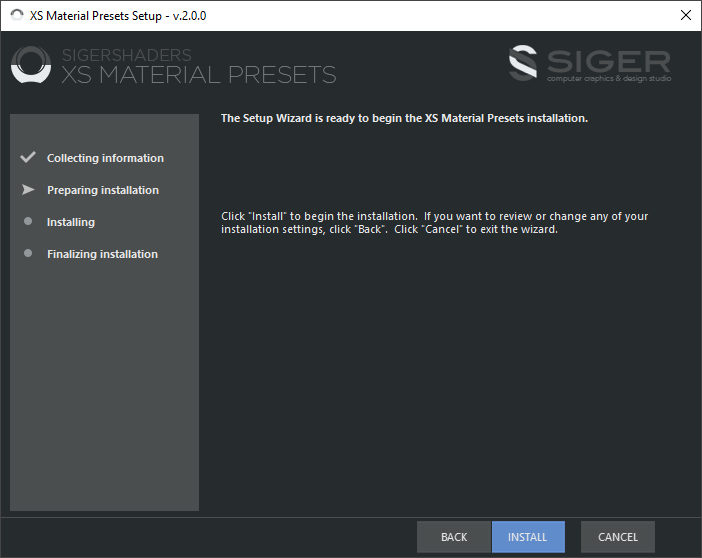Installation of XSMP main and additional plugins
The XSMP installer will automatically remove previous installations. This will allow you to seamlessly upgrade from previous versions. If you experience problems you can manually uninstall the previous versions to perform a clean install.
Before running the installation, make sure your Windows account has administrative privileges.
Download and unpack archive XSMPmaxSetupXXX.zip.
Setting up the installation
1. If running any 3ds Max instance – close software. Otherwise, you will receive an error message and the installation process will be terminated.
2. Run the installer (XSMPmaxSetupXXX.exe).
If you are using User Account Control (UAC), a security prompt will open – you will need to confirm that the installer can continue.
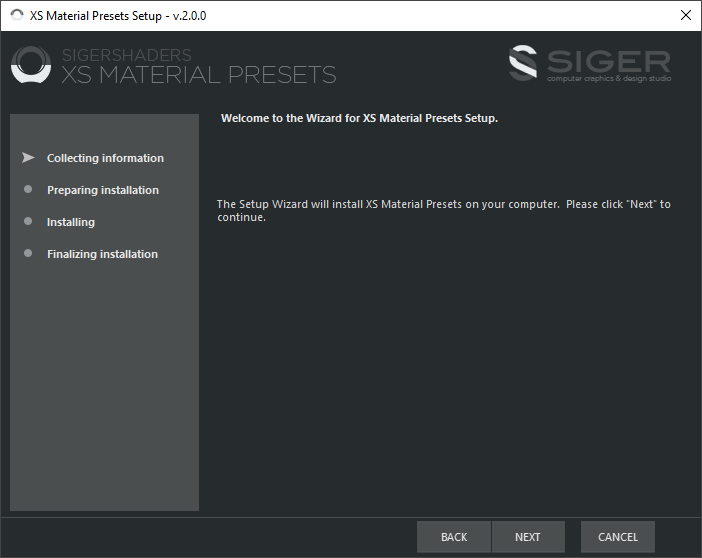
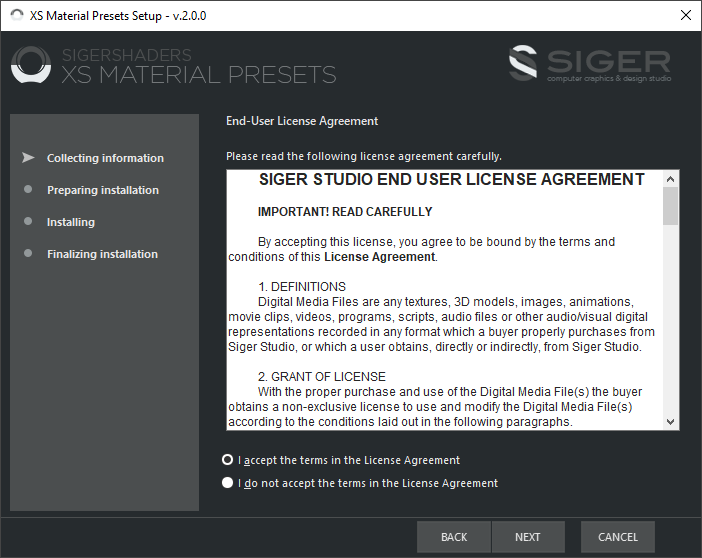
3. You will be presented with the Siger Studio licensing agreement. Please take a moment to review the agreement. Click the “I accept…” to proceed.
4. The installer will automatically detect the 3ds Max versions installed on your system. During the next step you can choose the 3ds Max versions.
Please check if the installation paths are correct.
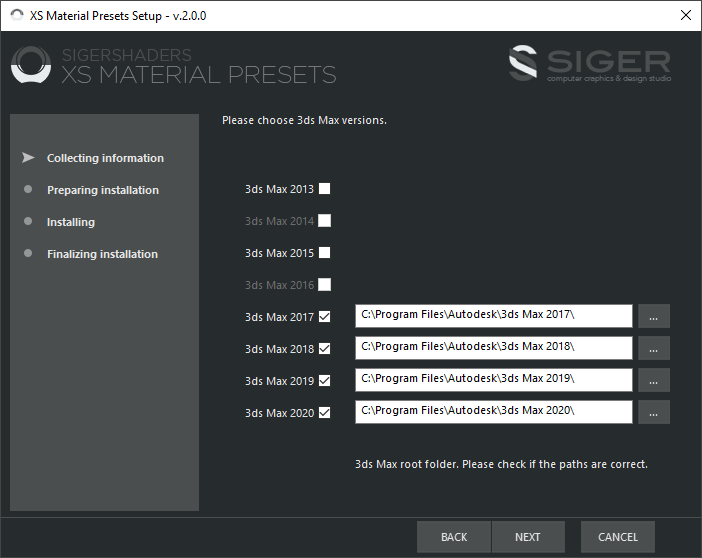
5. When ready click the “Install” button.